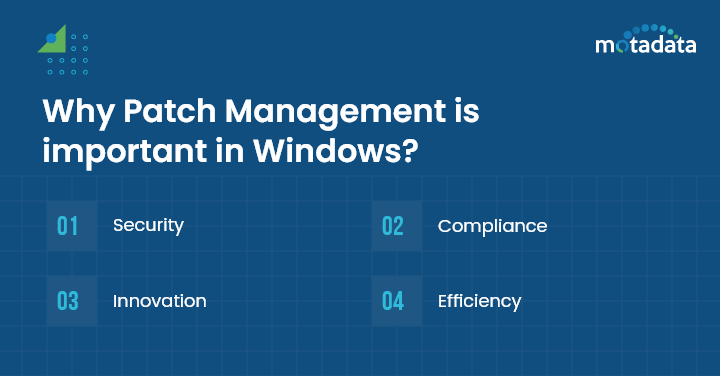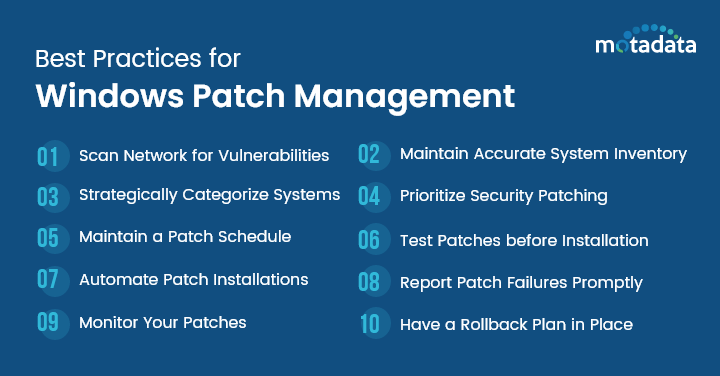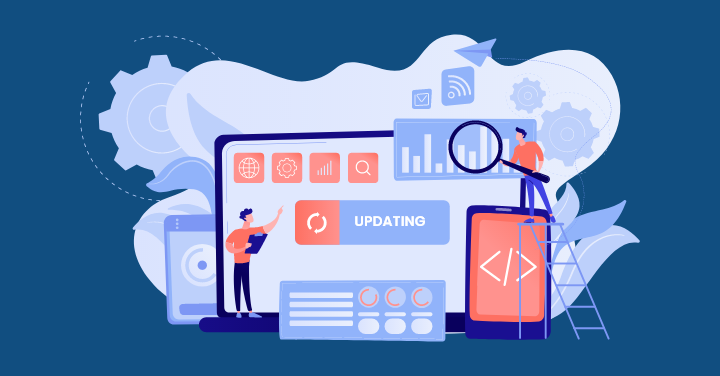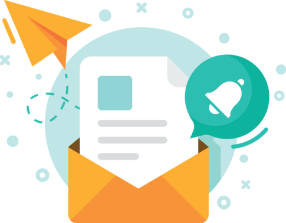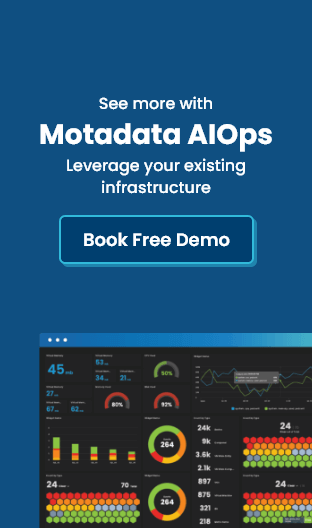Given the numerous cyber-threats that organizations face these days, security has become one of the most serious issues on everyone’s mind. When it comes to protecting business-critical environments from malware, various security measures can make a significant difference.
Patching is one such important component for ensuring the security of your infrastructure and data. In this blog, we will specifically talk about windows patch management and how Windows patch management software adds value to the overall effort to secure an enterprise network.
What is Patch Management?
Patches are a form of code to be included in the current software code until a new full release of the software becomes available. Patch Management is the process of scanning computers, servers, or other devices on your organizational network for patches and installing these patches when they become available to address any vulnerabilities in the system.
What is Microsoft Windows Patch Management?
Microsoft Windows Patch Management is the process of handling and managing patches for Windows software. Windows Update is a service that helps you automatically download Windows software updates for MS Windows operating systems and applications.
It not only provides software updates but various other security patches from Microsoft. Every second Tuesday of every month, Microsoft releases several patches for its business applications, browsers, and operating systems. This is referred to as “Patch Tuesday”. These patches are used to either fix security vulnerabilities or bugs in their software.
These releases are broadly categorized into two groups – Security/Quality Updates and Feature Updates. Patches in Windows are aggregated, which means that if you miss an update one month, it gets rolled into the patch for the next month. Also, once in a while a high-risk security vulnerability may be uncovered. In this case, Microsoft will issue an out-of-band patch that should be implemented promptly.
Why Patch Management is important in Windows?
Patch management may significantly enhance an organization’s security by resolving vulnerabilities in its systems. Let’s see why patch management is so important in Windows and should be a priority in practically every IT budget.
1. Security:
The most important advantage of patch management is security. Missing patches in applications and operating systems are the most prevalent source of network security violations. You can avoid software damage, data loss, and identity theft by deploying patches with security updates as soon as they are available.
2. Compliance:
Regulatory authorities want organizations to deploy the latest patches to avert cyberattacks, which have grown widespread these days. Not adhering to compliance might result in severe penalties, hence a good patch management approach is required to meet these criteria.
3. Innovation:
Patches aren’t always used to fix bugs, they are also used to incorporate new features and functionalities. Microsoft is regularly innovating its products so downloading and installing software patches that carry new features can help you improve your work.
4. Efficiency:
Faulty software can cause device failures eventually leading to reduced efficiency. However, a patch minimizes the chance of crashes and downtime, allowing your employees to perform their activities without disruptions.
Microsoft Built-in Patch Management Tools
Microsoft aids users and enterprises in keeping their Windows systems safe and secure by offering various built-in patch management tools. Check out below some essential patch management tools by Microsoft.
1. Windows Update
Windows Update, the most notable built-in patch management tool for Windows OS, enables its users to install and download updates directly from Microsoft servers. Security patches, feature updates, and driver updates can be installed and downloaded from Microsoft servers. You can configure Windows Update to run manually or automatically based on the user preference. For businesses looking to optimize their Windows environments further, Microsoft consulting services offer specialized expertise to enhance system performance and security.
2. Windows Server Update Services (WSUS)
WSUS, a server role, enables IT admins to distribute updates that Microsoft Update releases to computers in a corporate setting. IT admins can approve, schedule, and oversee updates amongst multiple machines through central control over updates.
3. Windows Update for Business (WUfB)
WUfB for Windows 10 and further versions enable enterprises to manage Windows updates through mobile device management or Group Policy solutions. It ensures providing more detailed control over update deployment and facilitates the deferral of updates for time.
4. System Center Configuration Manager (SCCM)
SCCM is a system management solution that comes with patch management capabilities. Microsoft’s SCCM aids IT admins to automate update deployments, track compliance, and schedule maintenance windows for patching. Large-scale enterprises having intricate IT infrastructures can get the best out of SCCM.
Best Practices for Windows Patch Management
By now you must have already understood that patching systems across your network is a very important component to maintain your organization’s security. Now let’s take a look at some of the best practices for Windows patch management.
1. Frequently Scan Your Network for Vulnerabilities
Apart from keeping a lookout for identified security vulnerabilities from Microsoft and other security feeds, it is a good strategy to regularly scan and audit for vulnerabilities in your network by using third-party patch management tools. This helps to identify new vulnerabilities due to software installation that weren’t previously susceptible to configuration drift.
2. Keep an Accurate System Inventory
You should keep an accurate inventory of all systems in your IT infrastructure like computers, servers, printers, scanners, etc. This not only includes business-critical IT assets but assets may not be needed to perform daily business operations but can present security risks to your organization. Making sure you are prioritizing patching of all the systems in your environment can help you eliminate security vulnerabilities.
3. Strategically Categorize Systems
Once you have a proper inventory of all the systems in your environment, you should strategically categorize them based on application and operating systems to make sure that they are prioritized and patched correctly. Moreover, when considering Windows patch management, it is critical to categorize applications based on tiers like web, application, and database, etc.
4. Focus on Patching for Security Vulnerabilities
There are numerous types of systems and applications in an organization that may require patching. The scale with which patches have to be deployed is often the reason for not patching. These include patches for security, stability, new features, and other functionalities. With Windows Updates, Microsoft has a security patch category. Putting this category in the priority list will guarantee that security patching is given precedence, even if extra patches for feature additions have to be deployed.
5. Maintain a Patch Schedule
It is very crucial to have a patch schedule for security vulnerability patching. Very often, businesses end up patching vulnerable systems once and then keep them unpatched again for a long time. Scheduling patches can help maintain patching of security vulnerabilities at regular intervals, thus minimizing risks of unpatched systems.
6. Test Patches before Installation
A significant barrier to appropriate Windows Server patching in production is that it can lead to issues of stability, dependability, or compatibility. Thus you need to test Windows patches before you deploy them. A smart technique to test patches is to establish a “staging” environment that includes production copies of your business-critical servers. Patching in this stage setting initially helps to identify and remove any issues before patches are deployed in production.
7. Automate Patch Installations
With an automated technique to manage Windows patch installations, an organization can ensure that all patches are deployed and managed so that administrative work is reduced. Patch automation tools or software can be used to report efficiently on the installation of patches for Windows Server.
8. Report and Notify on Patch Failures
Once you have scheduled patches, tested the patches, and have deployed them in your environment, having visibility into the success rate of your security patch installation is Important. Failed patch installations should be examined and rectified properly. It is also a good practice to report on which patches are installed on which devices to maintain patch layouts in your environment.
9. Monitor Your Patches
When you constantly monitor your Windows systems during the patching process, it ensures a successful installation and finds out issues, if any, during the patching process. It’s essential to stay updated on when new patches are required. The best way to achieve this is by adopting a patch management solution that networks patch status and notify when patches are available.
10. Have a Rollback Plan in Place
Without a rollback plan, your enterprise can face significant disruption and loss of time and work. When patches create issues with the present software, a rollback plan can swiftly revert to a functional state, lessening the risk of disruption or downtime. Your IT teams can create a rollback plan by identifying critical systems and scheduling regular backups.
How do you choose the right Windows Patch Management Software?
It is a common assumption that Microsoft’s update servers offer the necessary security to your environment but it is not wise to rely exclusively on Microsoft. To mitigate risks of unchecked vulnerabilities, organizations are moving to automated patch management tools. Such software can remove the strain of manually downloading and installing patches across various devices and increase general productivity.
In this way, your organization can upgrade all its endpoints regardless of its hardware and geographic location and with little human involvement. Considering there are many patch management tools available in the market, to make the right choice, these are some of the features you should look for in any competent patch management system:
- Automated Discovery and Patch Scanning
- Automated Patch Deployment
- Patch Testing and Approval
- Automated Package Deployment
- Customizable Deployment Policies
- Compliance Reporting
- Patch Governance Dashboard
Motadata ServiceOps Patch Manager is a patch management solution that can help you automate your entire Windows patch management process – right from discovery to deployment. ServiceOps Patch Manager provides native patching for Windows and enables you to configure settings and regulate how Windows manages its patching process.
FAQs
Risks include security vulnerabilities, data breaches, system instability, legal consequences, and reputation damage.
Best practices involve planning, testing, automation, monitoring, documentation, rollback plans, user education, and regular audits.
Testing ensures compatibility, prevents disruptions, and identifies potential issues, enhancing the success of patch deployment.
Yes, automation streamlines the process, schedules update, provides monitoring, ensures consistency, and keeps systems secure.
Ensure compliance by implementing policies, conducting audits, documenting activities, providing training, and staying informed about regulations.
The life cycle includes assessment, planning, testing, deployment, monitoring, documentation, rollback, and retirement stages for effective patch management.