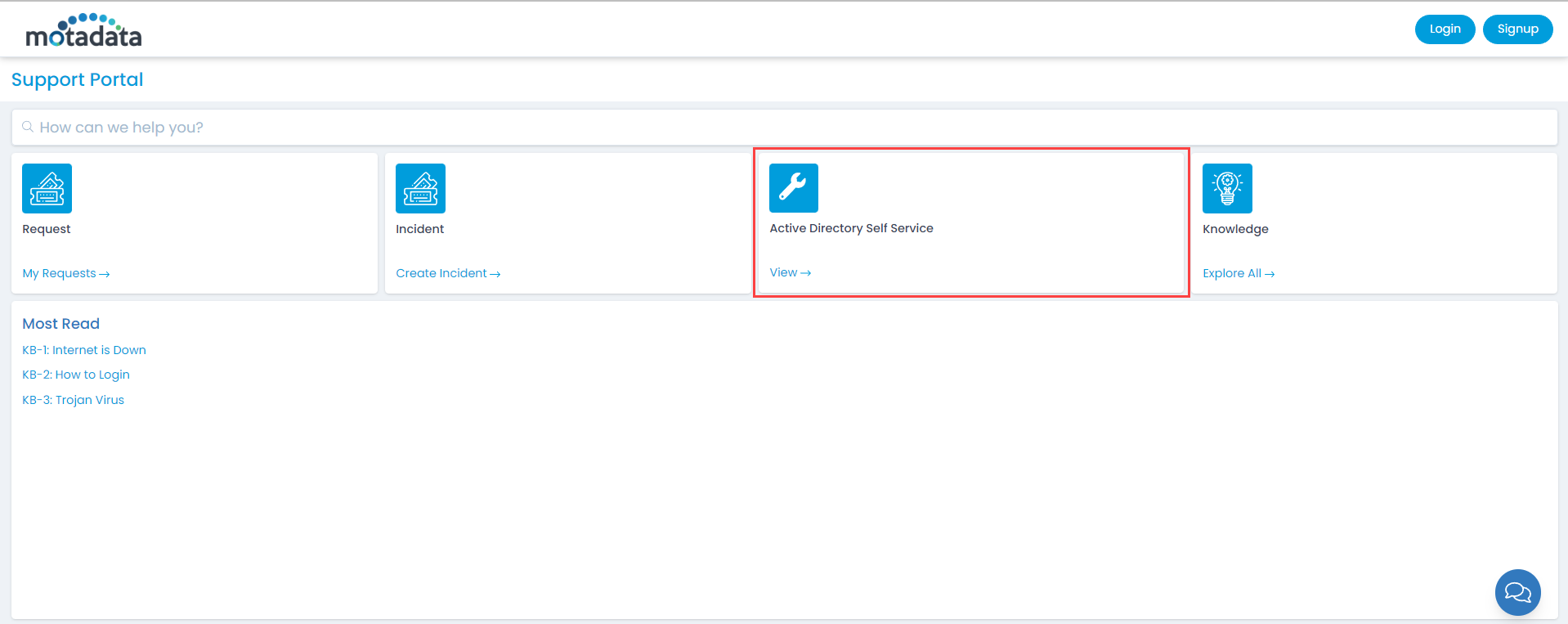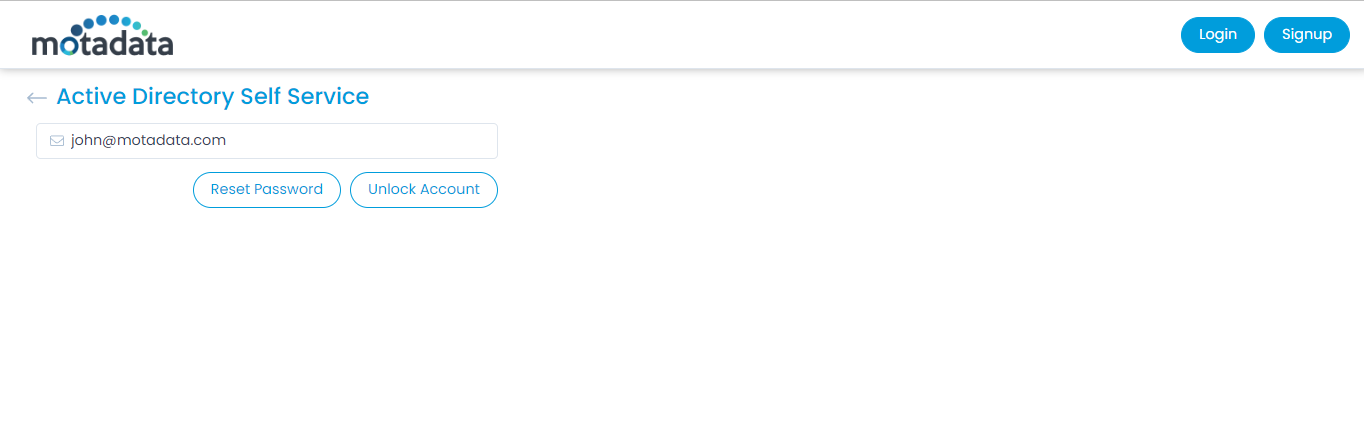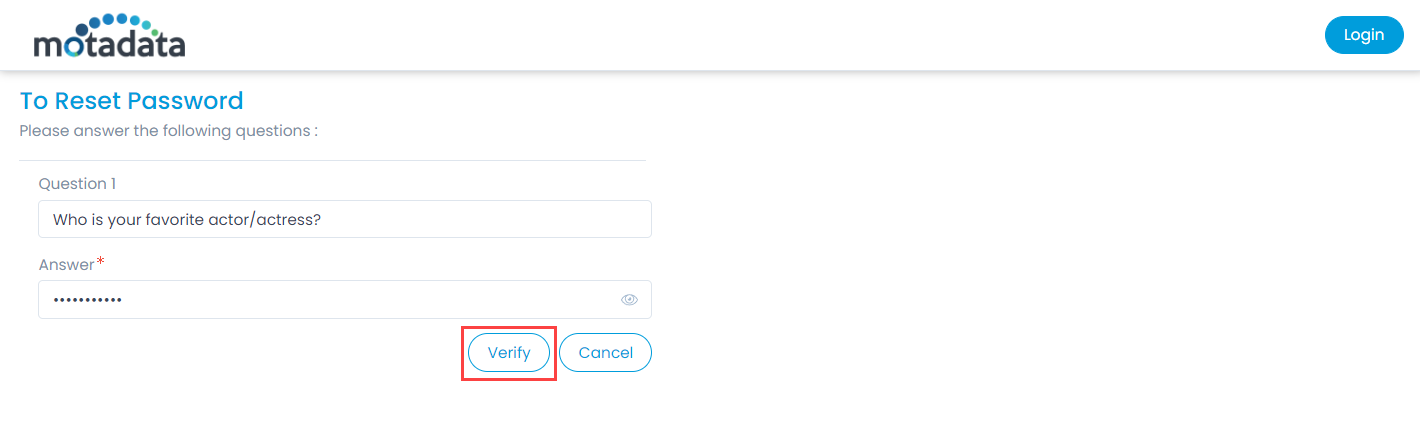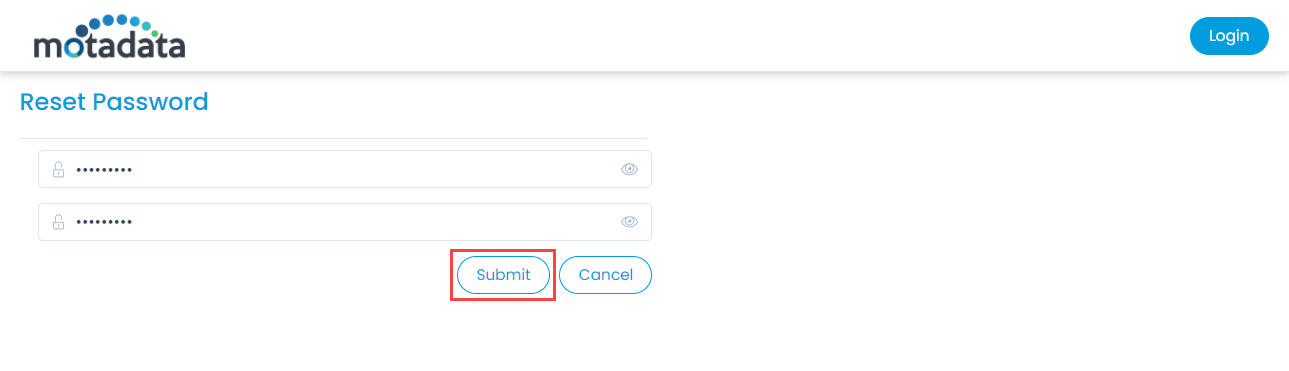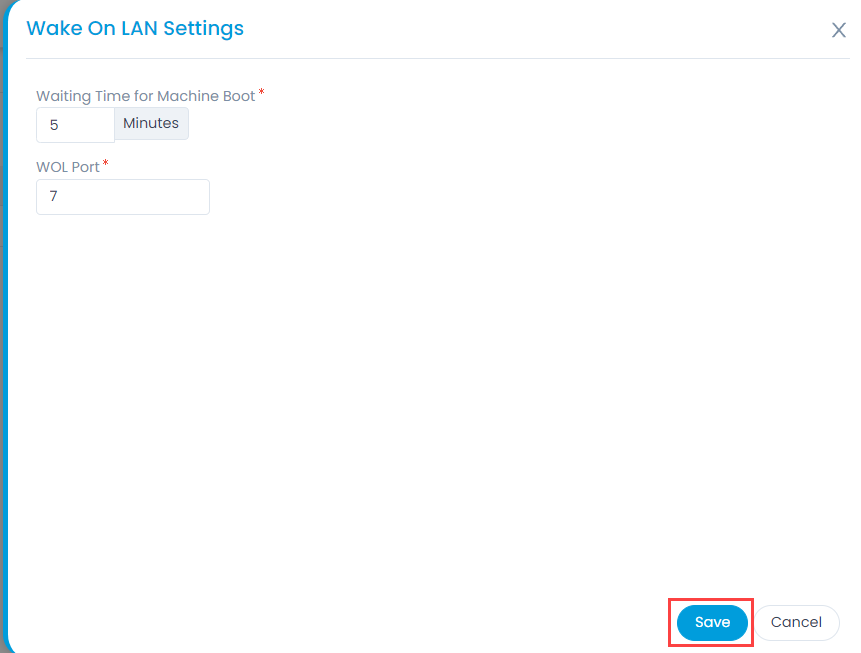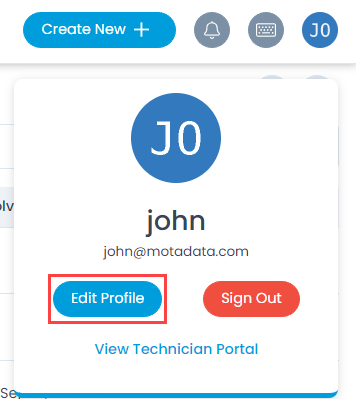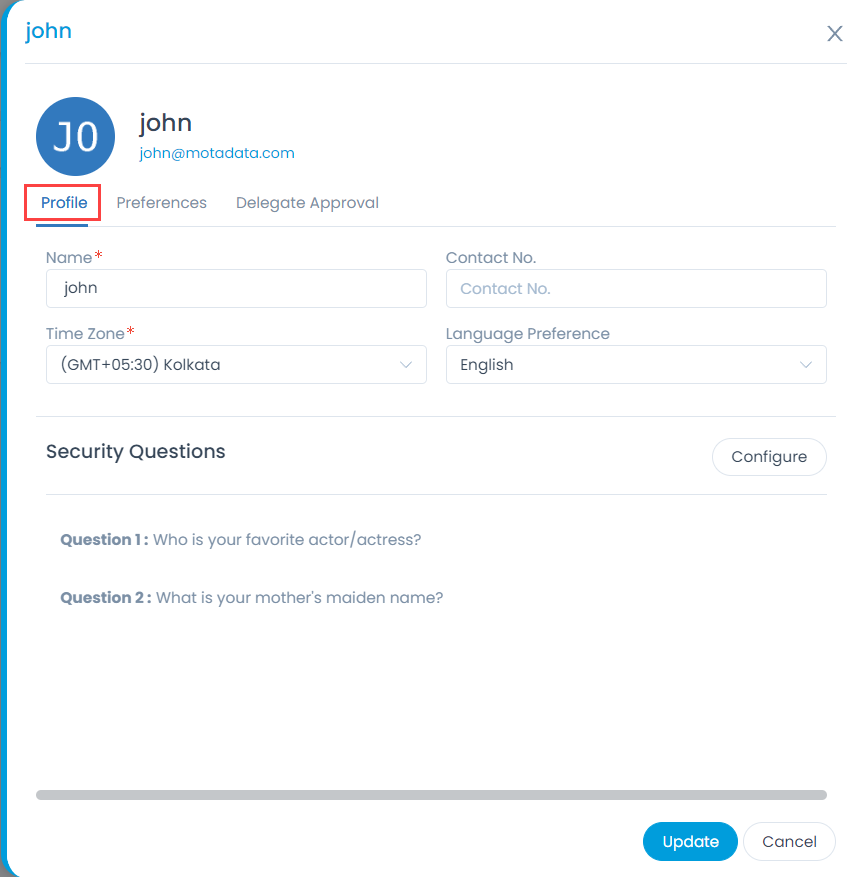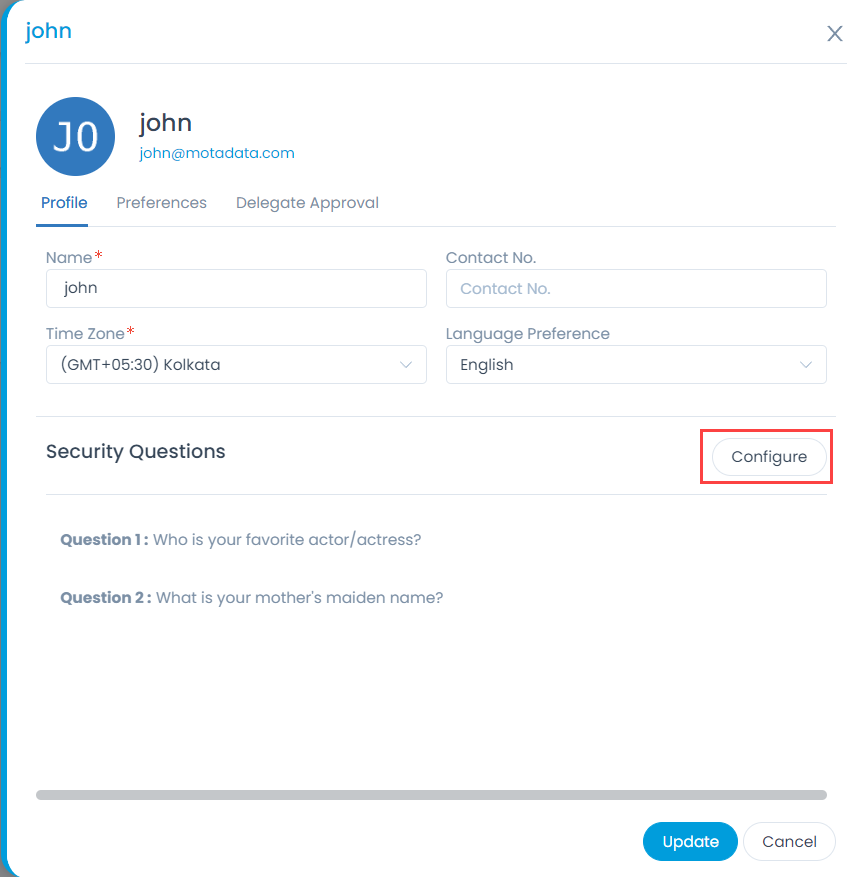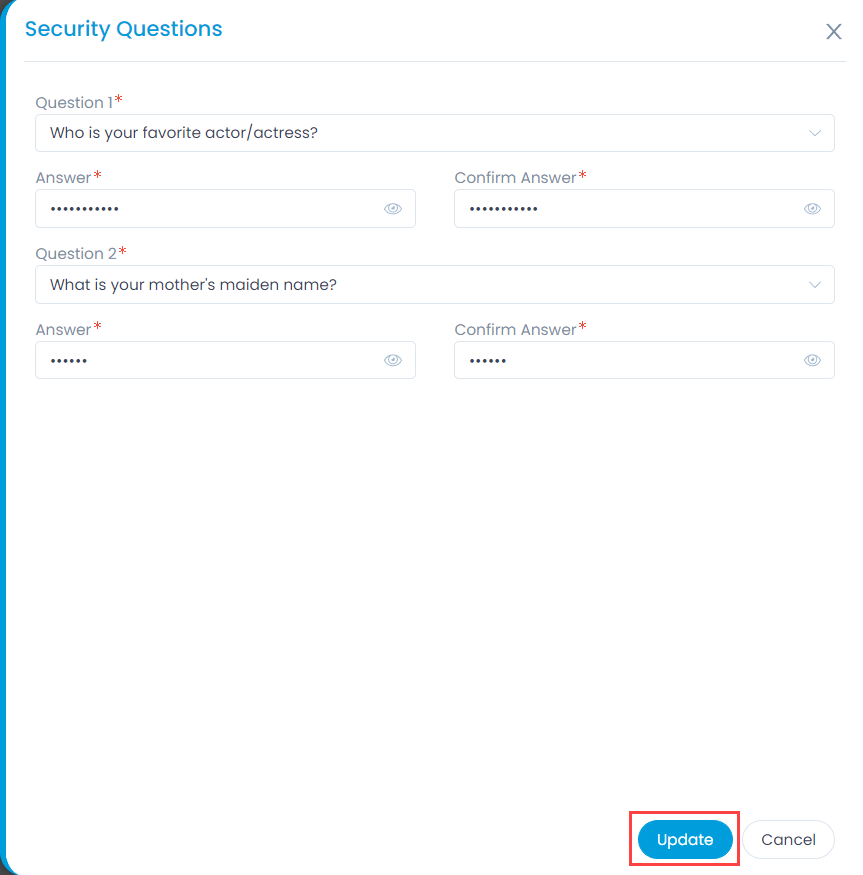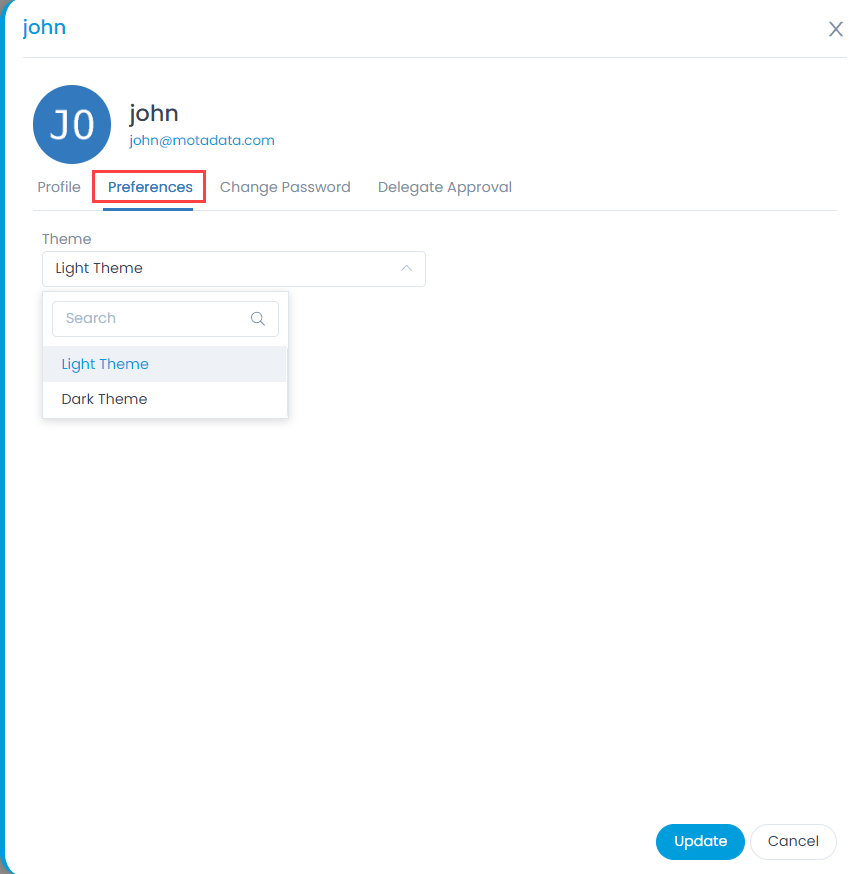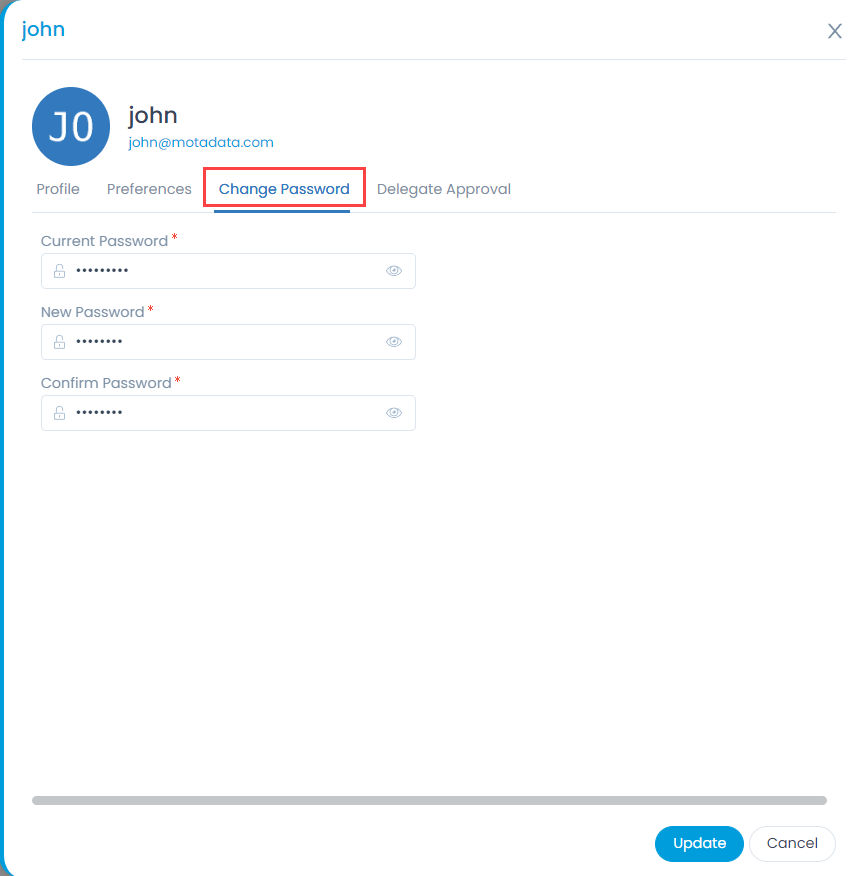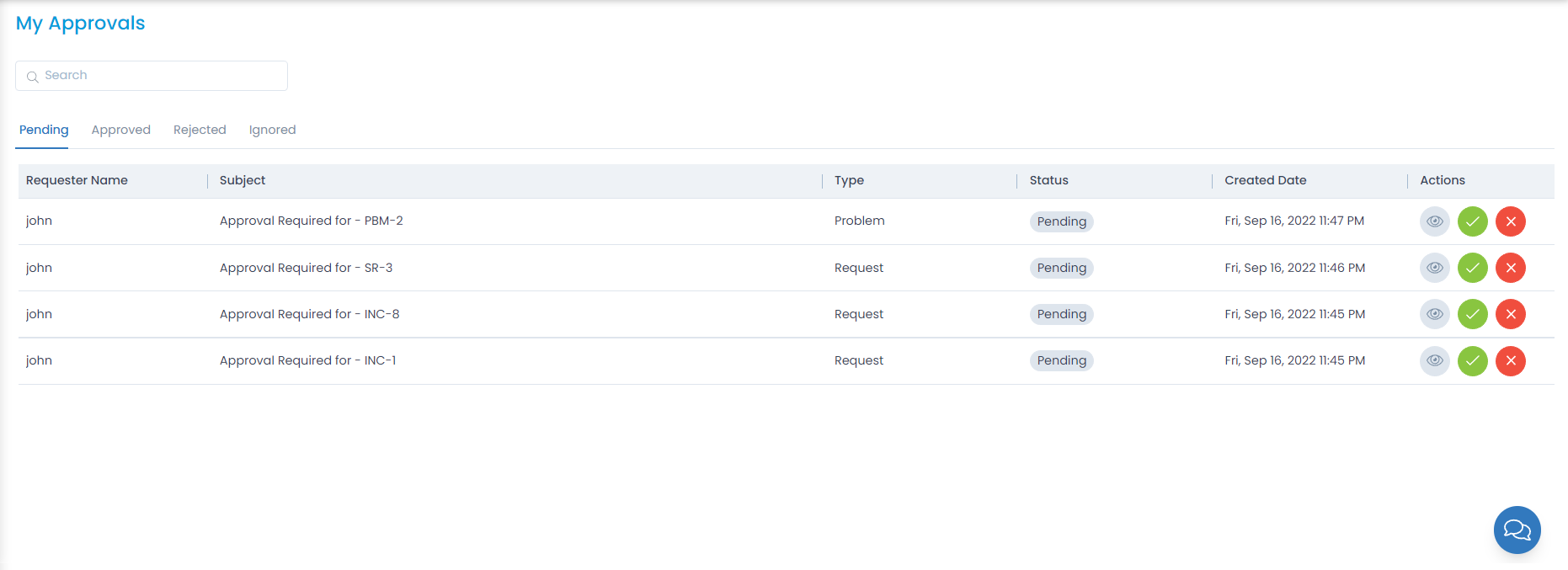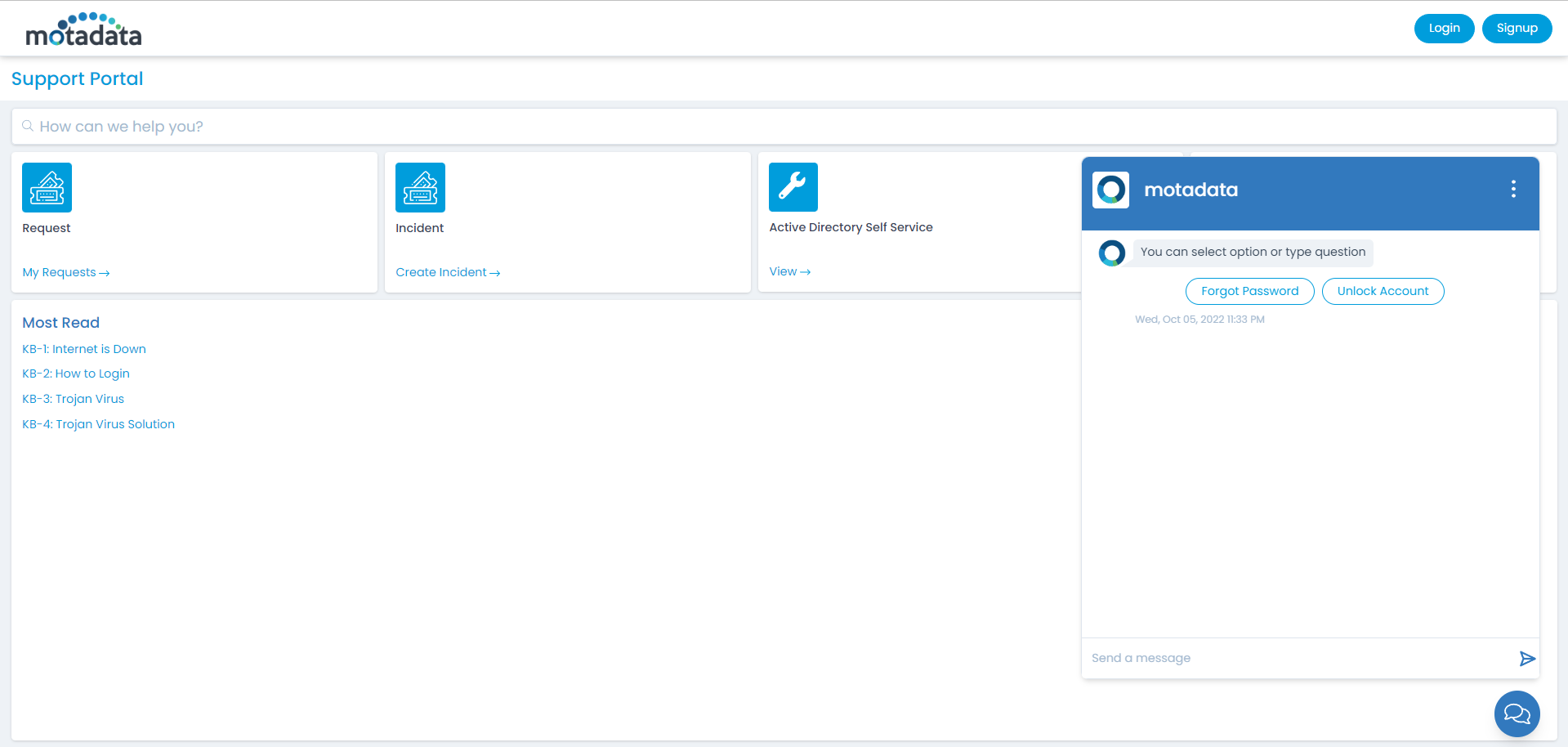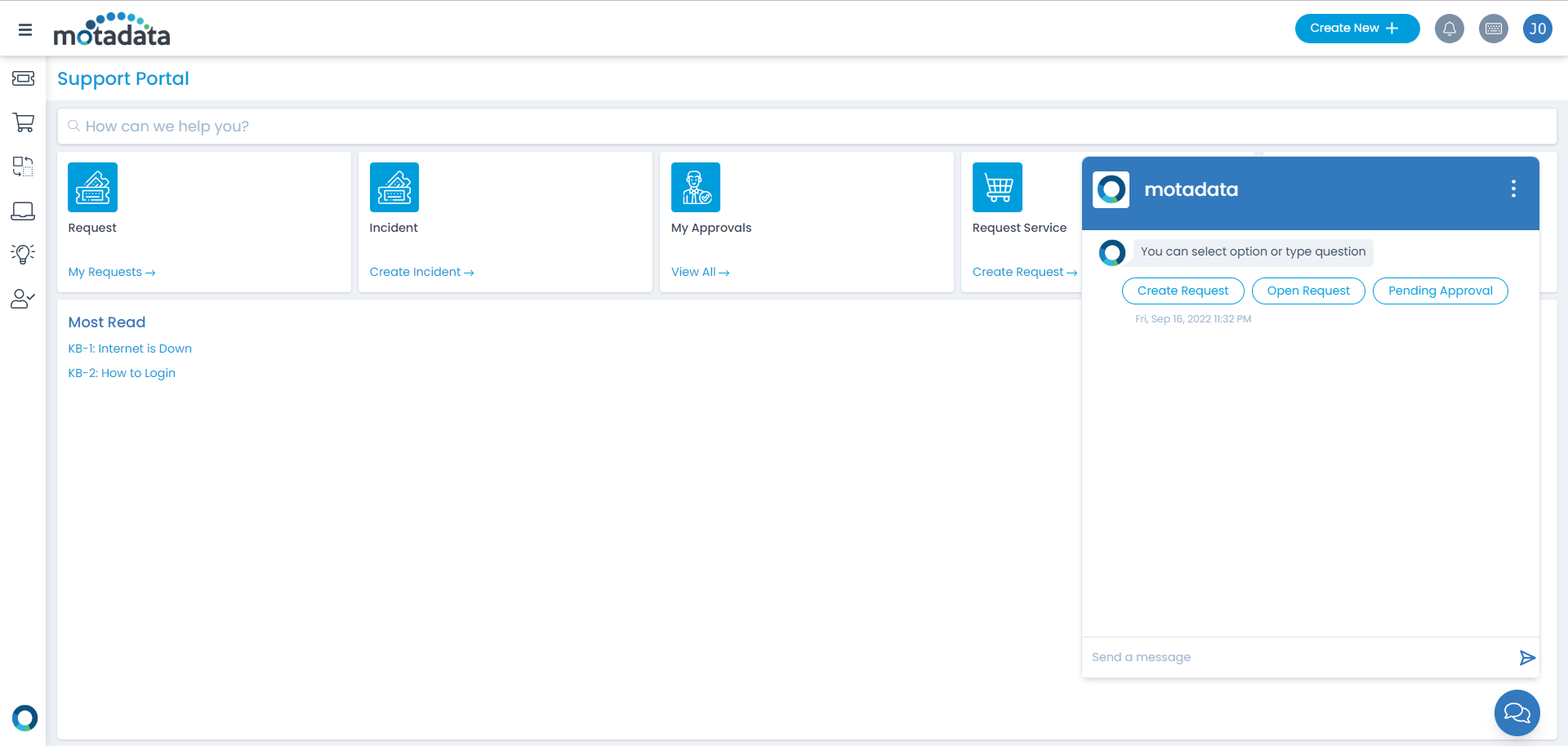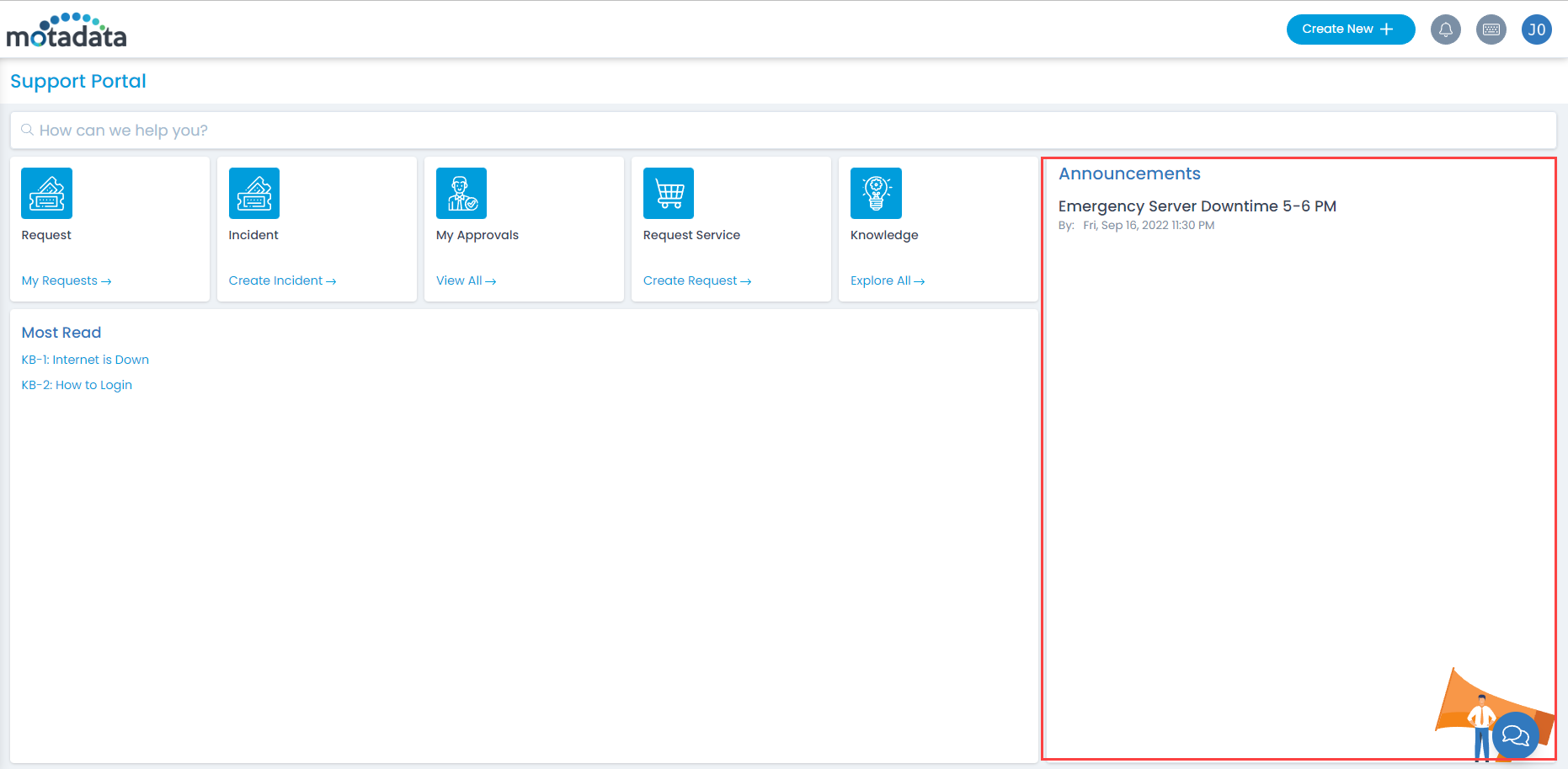Asset Type APIs
Get All AssetTypes:
API (Get Method) : BaseURL/api/v1/asset/assettype
Response Data Example
[
{
"node": {
"id": 1,
"name": "Hardware",
"parentId": 0,
"order": 1,
"createdDate": "27-07-2020 10:58",
"updatedDate": "27-07-2020 10:58"
},
"childrens":
[
{
"node": {
"id": 2,
"name": "Monitor",
"parentName": "Hardware",
"parentId": 1,
"order": 1,
"createdDate": "27-07-2020 10:58",
"updatedDate": "27-07-2020 10:58"
},
"childrens": null
},
{
"node": {
"id": 3,
"name": "Projector",
"parentName": "Hardware",
"parentId": 1,
"order": 2,
"createdDate": "27-07-2020 10:58",
"updatedDate": "27-07-2020 10:58"
},
"childrens": null
}
]
]